Plugin Installation
The Browser
To ensure the optimal installation of the application and a seamless user experience, we recommend using Google Chrome or Google Chromium browsers, as these provide the most compatibility and stability for the application.
The Plugin
The first step of the installation process is to download our decent.ec_peregrina_plugin plugin. While the plugin is not yet available on Google Play, it can be easily downloaded by clicking the link provided here.
The Installation Process
The file will be downloaded in .ZIP format. Before proceeding, ensure you download it into a dedicated folder and extract the contents of the file.
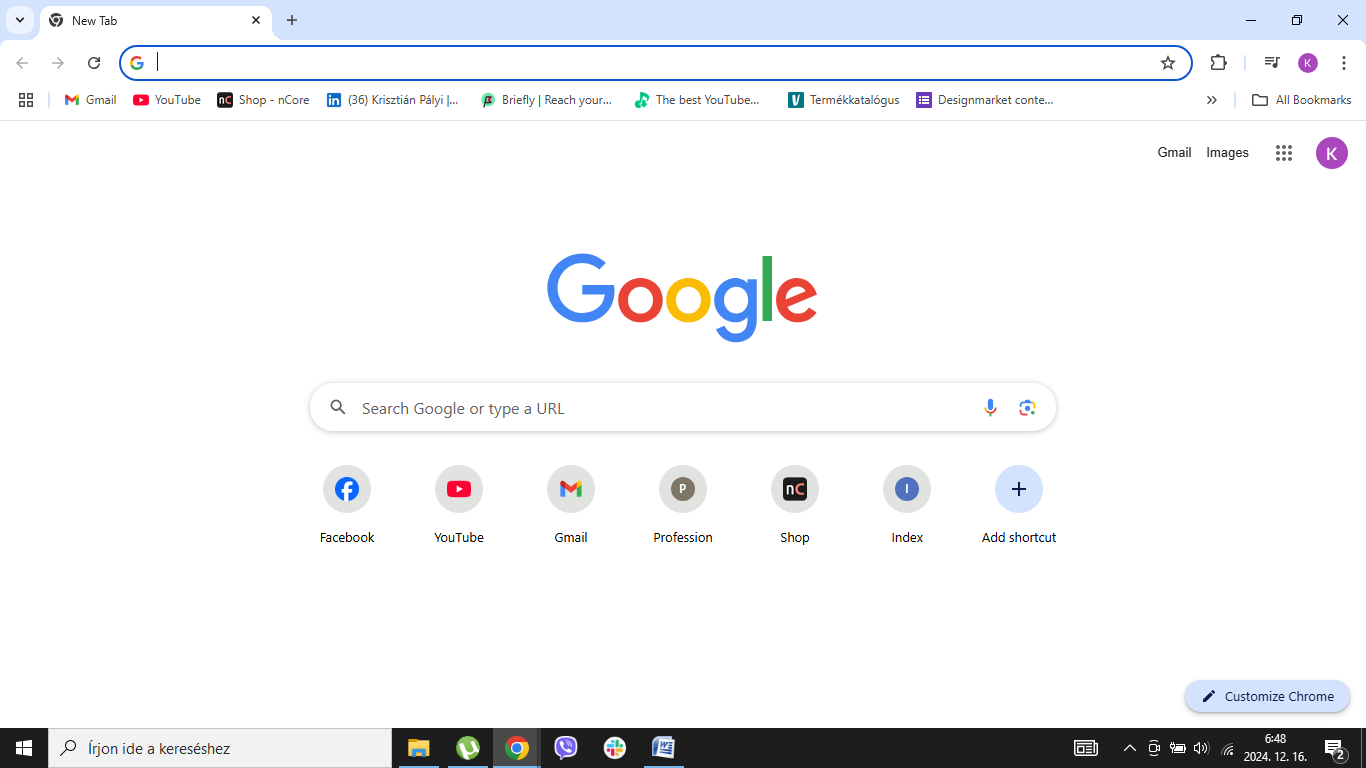
[Screenshot: Google Chrome blank page]
For this demonstration, we will use the Google Chrome browser.
Open Google Chrome.
[Screenshot:
Once the plugin is downloaded and the .ZIP file is extracted, click the “Extensions” icon in the top right corner of the page.
[Screenshot:
A dropdown opens. Click “Manage Extension” at the bottom of the dropdown.
[Screenshot:
We land on the “My Extensions” page.
Now you can see all the plugins you are using in your browser. Please ensure that the “Developer mode” toggle is turned on in the top right corner of the page. If it is off, please turn it on. This ensures that you can install plugins other than the ones from Google Web Store.
[Screenshot:
On the “My Extensions” page, click the “Load Unpacked” button in the top left corner of the page.
[Screenshot:
Now you have to open the decent.ec_peregrina_plugin plugin. Find the download folder, select the decent.ec_peregrina folder and hit “Open.”
[Screenshot:
The decent.ec_peregrina plugin should appear among the list of plugins on the screen.
If you want to check the details of the plugin, click the “Details” button in the decent.ec_peregrina_plugin plugin tile.
[Screenshot:
Here, you can check out information, such as the version number and the file size.
You can close “Details” by clicking the arrow in the top right corner of the window.
[Screenshot:
To open the plugin, click the “Extensions” icon in the top right corner of the page and select the decent.ec_peregrina plugin from the dropdown.
[Screenshot:
Now the plugin popup window appears.
[Screenshot:
By populating the tick box, accept the terms and conditions and hit the “Create Identity” button.